I'm guessing you're here because you're ready to 'tech' on this school year. 😉 Before I start sharing my top favorite technology tools, let's talk about the why of using technology in the classroom. Incorporating the use of technology in meaningful ways in the classroom gives us the opportunity to engage our learners in new ways, allows us to teach about (and model!) Digital Citizenship, and helps us prepare our students for their future.
Because my focus with my students is on using technology as a tool not as a toy, I'm very specific with the language I use when we approach technology use. One of the biggest things is the choice to say "platform" instead of "app." Many kids think of games when they hear app, so I start reframing that thinking by calling all of these wonderful tools "learning platforms." Something else to keep in mind when reading this post is that my school is 1 to 1 with devices for 5th Grade, so each of my students have an iPad to use daily. They are only able to use their device at school. One of my goals for my students (and myself) is that we are using our tools to produce more than we consume. There are times to use these tools to consume information, and a lot of important lessons can happen around that... but I mostly like to have my students creating and showing their learning with these engaging platforms as much as possible. There are so many learning platforms that I love to use with my students, but today I'm sharing my top 9 that I use most often and have found to be successful K-5.
Under each of these 9 platform icons you will find a brief description of the tool, the devices this platform is available for (I did my best to vet these out for you), some of the reasons why I love it, and then usage ideas (from things I've done, to things I've seen other teachers in my building try, to random ideas I have). If there is ANY other information you'd like, please shoot me and e-mail or respond in the comments below.
Without any further ado... let's take a peek at some of my favorite learning platforms & tech tools!
1. Seesaw
Available for: iOS, Android, and Kindle Fire devices, or any web browser
Why I love it: Seesaw is the digital portfolio that houses all of my students' projects from outside apps/platforms. My students respond to the specific assignments I set up with projects they create within the app or on another platform, then students can comment in a variety of ways. I'm able to comment back to them and there's an option for parents to see what students are up to. There are just so many reasons I love it, and I think you'll see a few more below.
Usage Ideas:
- - Student-Led Conferences Portfolio -- Students can showcase their favorite assignments to their families in person or through the "Seesaw Family" app.
- - Grading Hub -- I respond to my students assignments with comments about things they did well, possible areas for growth, and their overall grade. This keeps communication open, allows students to know exactly why they're receiving the scores they have, and keeps me organized too.
- - Reflection/Ownership Tool -- When students turn in their assignments I offer different reflection opportunities to them. Sometimes I ask them to answer specific reflection questions, other times we do stars and wishes, and other times I have them share the grade they think they should receive and why. When I comment on their work, I invite them to comment back to me. I've received questions back from students, had kids acknowledge "This is a fair grade Miss Whittaker", or had things like "Thanks Miss Whittaker, this was a fun assignment." 💖
2. Classroom
Available for: iOS and macOS app
Why I love it: You can see all of your students' iPad screens at once, mute student iPads, lock student iPads, view specific student's screens... need I say more??
Usage Ideas:
- - Manage Student Use -- You can use the view feature to see if students are on task and using their device appropriately. There have been 2 times in the years where we've been 1 to 1 where I've had a student doing Google image searches that were off task. I was able to click on their screen view, screenshot, and lock them out of iPad use. Then I was able to revisit Digital Citizenship and the use of these tools with that specific student without their peers noticing.
- - Gather Students' Full Attention -- The most powerful, silent attention-getter is locking everyone's screen at once! 🙌 I've taught students that if their screen is ever locked their job is to find me right away. When they notice everyone has been locked at once their heads whip up, the room gets silent, and nobody can do anything but give me their undivided attention!
3. Socrative
Available for: iOS app and any web browser
Why I love it: This platform is a quick (and easy) way to receive student responses. Student's don't see each others responses unless you choose to project in front of the whole class. You can choose if responses are anonymous or if they require a name. Results can be e-mailed or turned into a spreadsheet, which makes for a great formative assessment tool.
Usage Ideas:
- - Exit Ticket -- Pose a short answer question and give students time to respond. Project and debrief responses for the class to see if you'd like or keep the results for yourself.
- - Poll the Class -- After students submit their responses you can give them the opportunity to vote on the responses that they most agree with. I've also used this when preparing for Socratic Seminars. Students write their most burning questions and then vote on which ones they'd like to discuss.
4. Padlet
Available for: iOS app and any web browser
Why I love it: This platform showcases student responses all at once in live time in a beautiful and clean feed-like wall. There are many options for setting up the design and endless opportunities for how to use it!
Usage Ideas:
- - Create a Twitter-Like Experience -- Have students "tweet" out like they are characters from a novel, give a short response to a question, condense the steps to solve a math problem, etc. They can create their "username" and put it up in the title and then streamline their thoughts to a to 240 character "tweet".
- - Replace Poster Paper with Padlet -- Save some $$ and supplies by creating multiple Padlets (and QR codes). Replace an activity where you would have had students walking around the room writing their thinking on poster chart paper, and instead have them post responses to Padlets.
- - Turn on the Reaction Feature -- Give students the opportunity to respond and interact with each other's thinking by reacting to their peers responses. Options include a star rating system, scoring, voting, liking, and commenting.
- - Engage with Visual Representation -- Students can post images as well as text in their responses. Working with littles? Have them share images instead of typing out responses! Working with older students on symbols, mood, themes, etc? Have them share images! It's just a different way to check in.
5. ChatterPix/ChatterKid
Available for: iOS and Android
Why I love it: When wanting students to shift from being consumers to producers, this is a simple app to choose! It's so user-friendly and easy to learn. Student responses can only be 30 seconds or less, so kids have to streamline and condense their thinking. It's fun when used with littles, adult learners and anything between!
Usage Ideas:
- - Summarize the Text or Steps -- Students can take a selfie, edit it with fun stickers, and share the steps to solve a math problem or summarize the story.
- - Be the Book Character -- Students can take on the persona of one of the characters in the text and respond to a question or show their understanding of the target skill for the week. My kids always love to do funny voices when we respond this way... whether they're a kid from Wayside School, a Tree Kangaroo from Papa New Guinea, or Double Dutch Champion, they love showing their learning while becoming another person.
- - Share the Letter or Number of the Week -- For younger grades, students could take a picture of the letter or number of the week and talk about their learning.
6. Canva
Available for: iOS, Android, or any web browser
Why I love it: Canva helps you (or your students) create the most beautiful posters, social media posts, or infographics. You can take an existing template or start from scratch. Everything saves in live time as you work on it and edit. The only downside is that sometimes work doesn't save fast enough.
Usage Ideas:
- - Create Business Cards -- This one is for you, teacher friend! I created my own business cards using Canva and then sent them out to print. It was SO EASY! Now I have something to hand out at conferences, meet the teacher night, etc... and some of my students ask if they can use one for a bookmark or to keep in touch after they leave. 💖
- - Student Created Posters -- There are so many different directions to take this. I've had students use this platform to create "propaganda posters" for our Revolutionary War unit, show their understanding of sequence of events, create advertisements for school events, and so much more!
- - Dabble in App Smashing -- Students can take the projects they create in Canva and "App Smash" by inserting them into an iMovie or other platform.
7. Book Creator
Available for: iOS and any device that has the Google Chrome browser
Why I love it: This is another user-friendly platform that gives students a lot of pride and ownership of their work as they become "authors." The book can be saved in your iPad book library, played like a slideshow, or even be printed!
Usage Ideas:
- - Class Book -- Collaborate with your students to create one cohesive work. Each student could work on one page for a class alphabet book, "yearbook", or showcase of learning throughout the year.
- - Personalized Yearbooks or Reflective Portfolios -- Throughout the year, students could work on creating their own archive of pictures of memories, favorite projects, and reflections throughout the year. It's theirs to keep and reminisce on when the year is through.
- - Unit Books -- Students could create their own book as a record of their learning throughout a particular unit. On your rubric or "must-have" list each page could have a specific focus of what students need to show.
- - Student Showcase of Research -- Student's could conduct research, formulate their thinking, and compile their learning to share with the class. A fun alternative to a typical essay format.
8. iMovie
Available for: iOS devices
Why I love it: It's just plain fun! There are two different features: Trailers or Movies. I love both and have used both personally and with students. My kids love it so much and they enjoy acting in, directing, producing, writing for, and editing their videos (and helping out their classmates). 😎
Usage Ideas:
- - Book Trailers -- Nothing gets my students quite as jazzed as when I tell them that my "friends in Hollywood" are looking to make our latest class read a movie and that they need their help. Students are tasked with creating a trailer that shows the plot, character details, and themes of the story without sharing major spoilers. (We also love celebrating our finished projects by doing a viewing party as a class and giving our peers compliments as well as tips or wishes for future assignments.)
- - News Updates -- Using the movie side of the platform, students can make News Updates sharing major breaking info on how to solve specific types of math problems, report on current events (from stories or actual current events), and more! This is especially fun to do in small groups.
- - Leave it Open Ended -- This might sound scary... but I love letting students decide how they want to use this tool because these creative kiddos surpass my expectations every stinking time. I will post content "must-haves" and then let students decide how they want to share their learning and understanding of specific concepts.
9. Adobe Spark Video
Available for: iOS or any web browser
Why I love it: This platform can turn out a video that is as simple or fanci-ful as the user wants. It's like PowerPoint and iMovie had a baby. 😂 One of my favorite parts is that when students go to change the color/font of their slides, it changes for all slides. That way they're not wasting time making it pretty -- they're focusing on the content. 💪
Usage Ideas:
- - Simple Summary -- The first time we use this platform, it's for our story summaries. Students write their summaries on paper in 8 different boxes, and then transfer that work onto 8 different slides. This platform focuses mostly on voice, so students typically type in key words or use icons/pictures to catch viewers eye and enhance their retelling of the story.
- - Create a Commercial -- Students have used this platform to create commercial-like projects to display their work.
- - Make a Video as a Class -- Each student could be responsible for their own slide. A Kindergarten teacher at my school worked on creating a collaborative video with her class where each student helped develop part of the plot and moved the story along with their own illustrations and voice overs. Too cute!
I hope you found a few new platforms/apps in this post or came away with a fresh idea on how to use a platform you're already loving. Have any questions about these platforms? Want to see more tech-related content? Tried one of these ideas in your class? Please let me know in the comments below!
I can't wait to see how you 'tech' on your school year!
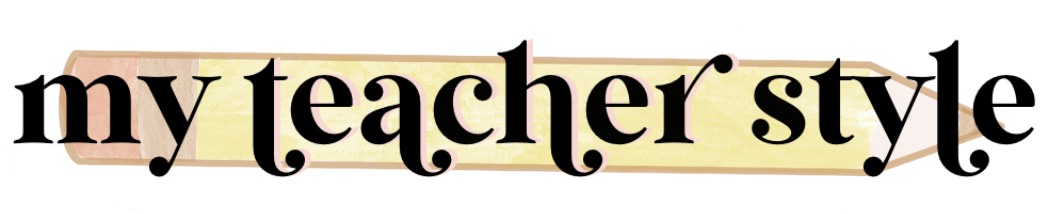













No comments:
Post a Comment